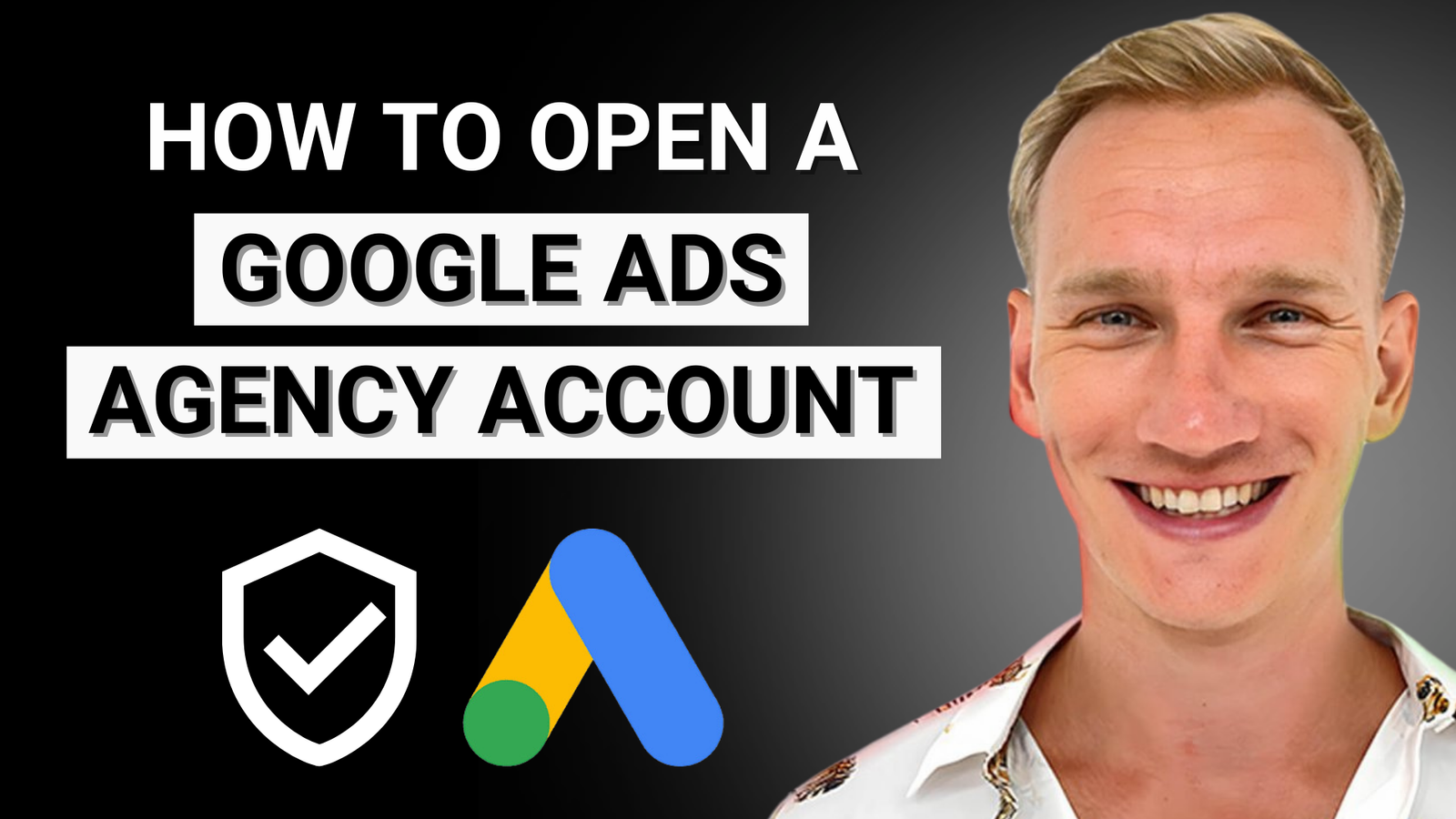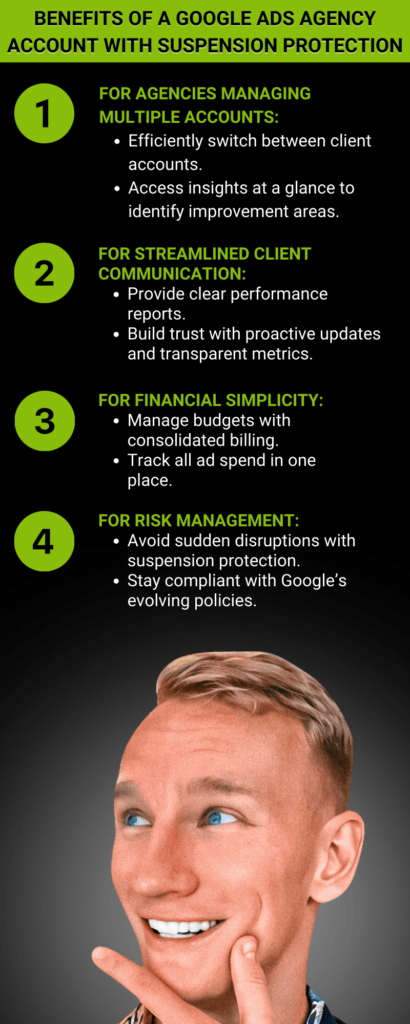For marketing agencies, opening a Google Ads Agency Account is a smart move. It will help them manage multiple client accounts more effectively. This account type simplifies campaign management. It centralizes control, has advanced tools, and it boosts efficiency. It optimizes ad performance and cuts admin costs. This guide is for you. It covers all you need to know to unlock a Google Ads Agency Account. Whether you’re starting fresh or looking to enhance your agency, it will help.
1. What is a Google Ads Agency Account?
A Google Ads Agency Account lets agencies manage multiple client accounts from one dashboard. This tool provides easy access to client campaigns. It streamlines workflows and optimizes ad strategies. An agency account is key for better campaign management and client satisfaction. It can monitor metrics, automate processes, and make changes in real-time.
1.1 Key Features of an Agency Dashboard
Centralized Management: Access all client accounts in one place. No need to log in separately for each account.
Advanced Analytics: Use metrics like click-through rates and ad spend to gain insights.
Streamlined Billing: Use a single invoice for all clients. This saves time and simplifies finances.
Suspension Protection: To lower the risk of suspensions, follow Google’s policies. In this article, ”Solve Google Merchant Center Misrepresentation Suspension” – Here are some ways to fix misrepresentation suspensions in Google Merchant Center. This will ensure smooth ad operations.
2. Why Open a Google Ads Agency Account?
2.1 Effortless Client Management
Managing multiple Google Ads campaigns can be tough without the right tools. A Google Ads Agency Account has a dashboard. It simplifies daily tasks and gives agencies control over all client accounts.
2.2 Cost-Effective Campaign Management
Agencies can use advanced tools and insights to optimize ad spend. This will ensure every dollar works harder. The result? Improved ROI and satisfied clients.
2.3 Access to Google’s Exclusive Tools
An agency account unlocks tools not in standard accounts. They include bulk editing, automated bidding, and tracking in real time.
3. How to Set Up a Google Ads Agency Account
3.1 Create a Google Account
3.2 Sign Up for Google Ads
Go to ads.google.com.
Click “Start Now.”
Choose “Expert Mode” during the setup process.
3.3 Set Up Your Agency Account
Click on the wrench icon (Tools & Settings) in the upper right corner.
Select “Setup a Manager Account.”
Enter your agency name, industry, and billing information.
3.4 Link Client Accounts
Go to the “Accounts” tab in your dashboard.
Click “Link Account.”
Enter your client’s Google Ads account number and send the invitation.
3.5 Configure User Access
Click on “Account Access” from the gear icon menu.
Invite team members by entering their email addresses and assigning roles.
3.6 Utilize Advanced Features
3.7 Monitor and Manage Campaigns
4. Best Practices for Managing Client Accounts
4.1 Use Google’s API for Automation
Leverage Google’s API to automate repetitive tasks such as bid adjustments and ad scheduling. This allows your team to focus on strategy and campaign optimization.
4.2 Optimize Campaigns with Data-Driven Insights
Analyze metrics to better target ads and improve conversions. Ensure campaigns meet client goals. A/B testing and keyword optimization are invaluable tools. They maximize results.
4.3 Centralize Campaign Monitoring
The agency dashboard consolidates all client accounts. It makes it easy to track key metrics, like impressions, clicks, and conversions, from a single interface.