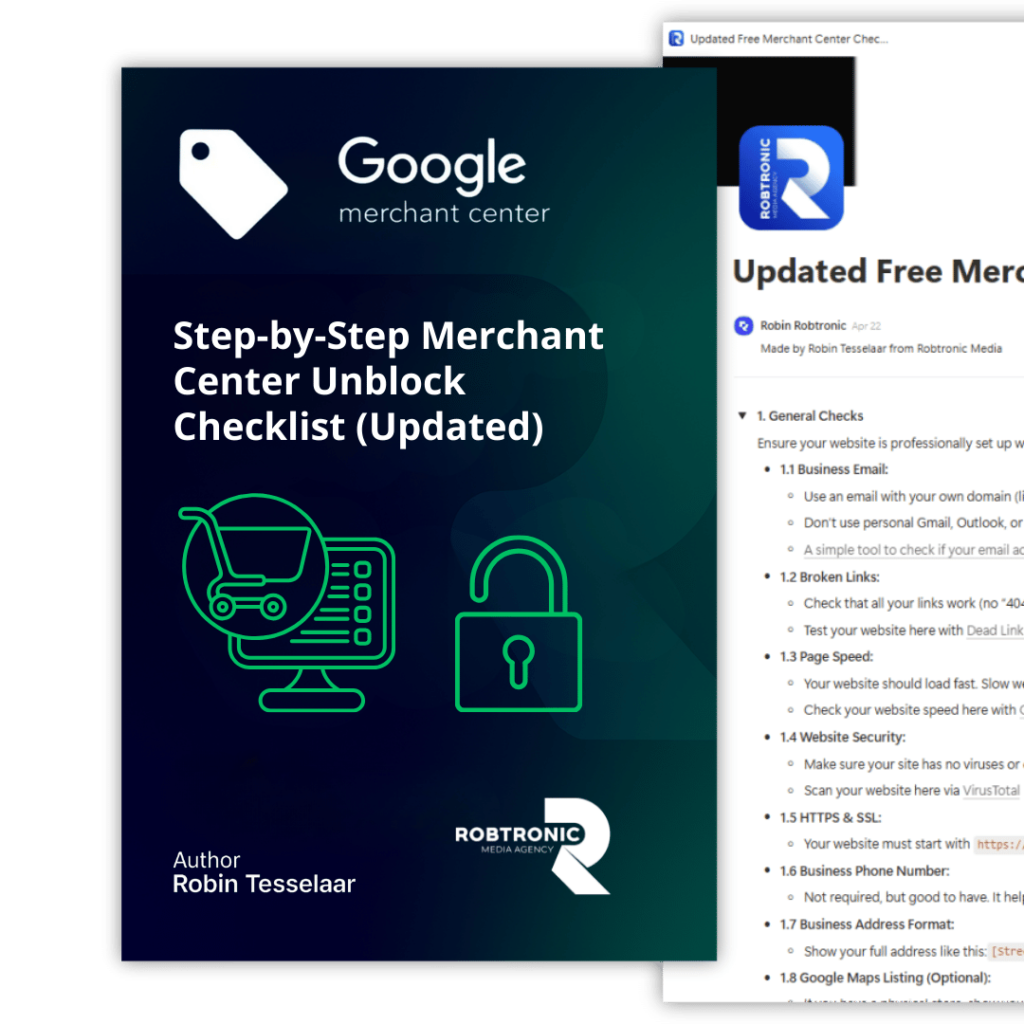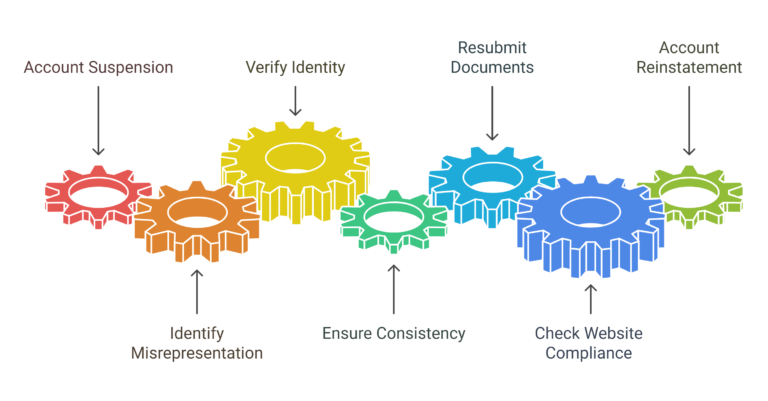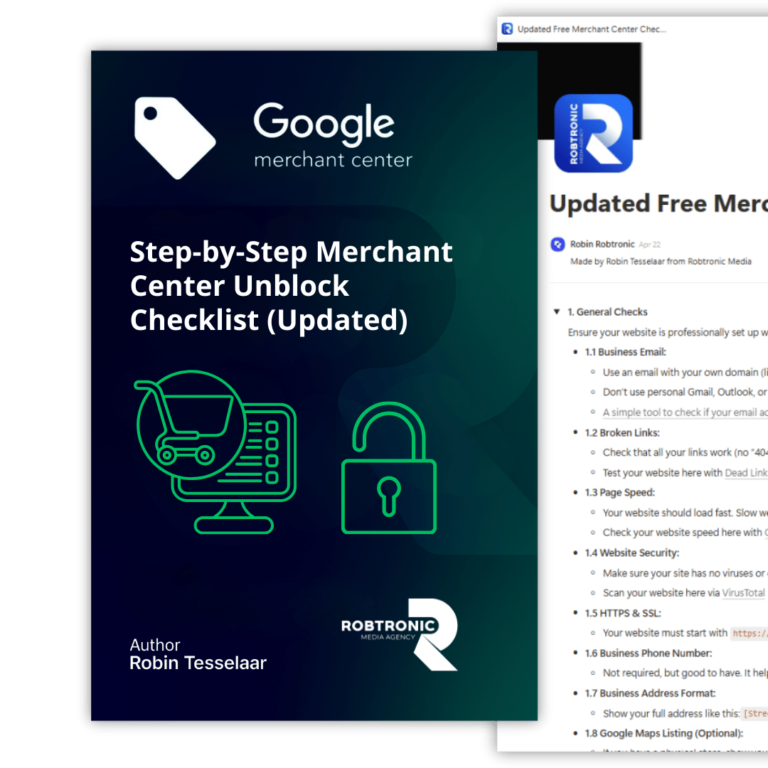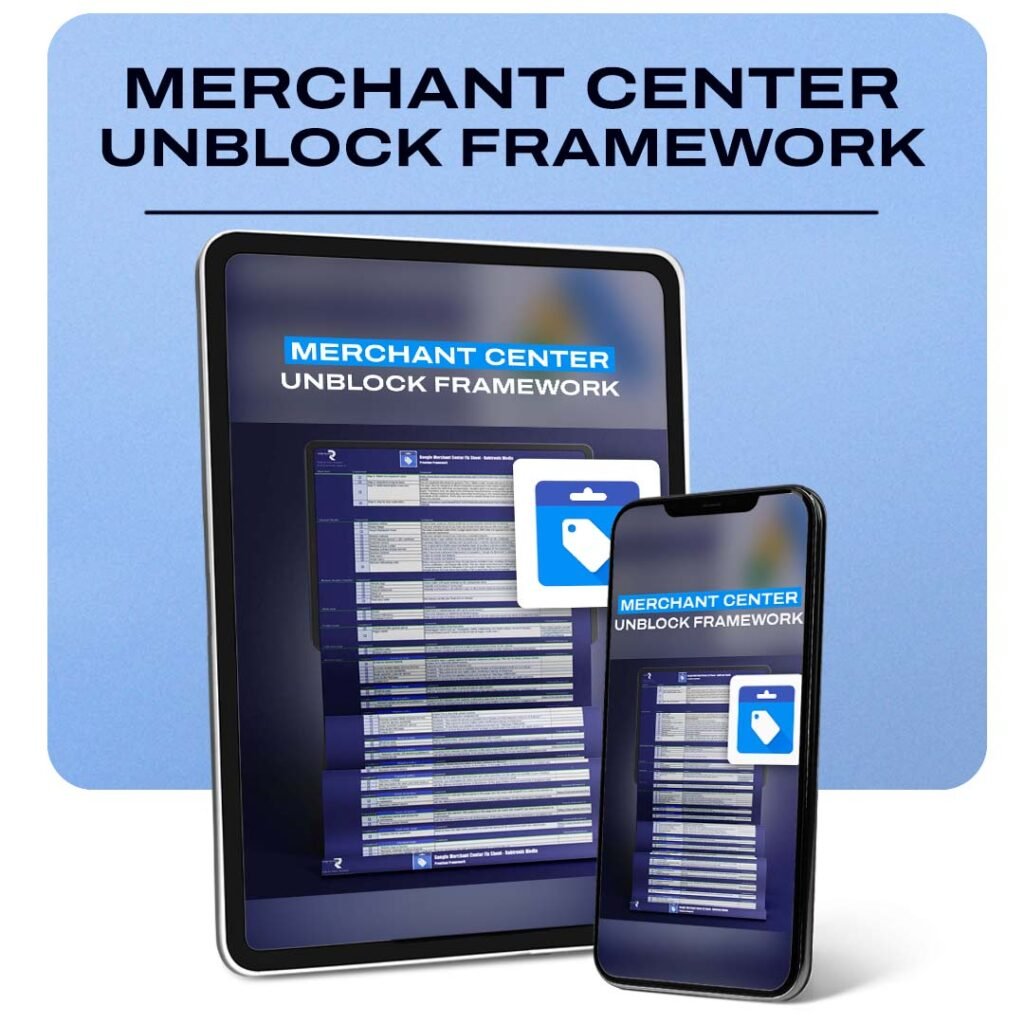When Google suspends your Merchant Center account for misrepresentation, it’s like someone locked your online store. One minute, your ads are running. The next, silence. But don’t panic—you’re not alone, and the fix is often simpler than you think.
Think of your online store as a garden. When everything is well-tended—from policies to product pages—Google is more likely to send traffic your way. But neglect even one patch of compliance, and the whole system can flag your account. In this article, we’ll show you how to fix the misrepresentation error. You’ll learn how to restore your standing with Google and make those ads green again.
1.1 Why Your Google Merchant Center Was Suspended
Most suspensions boil down to trust. Google needs to feel confident that visitors it sends to your site won’t be misled. The misrepresentation error signals a problem. It shows that something on your site seems deceptive or inconsistent.
Maybe your contact info doesn’t match your Merchant Center account. Maybe your shipping or return policies are unclear. Maybe you’ve got broken links, or your checkout page doesn’t load. Whatever it is, Google sees it as a risk.
1.2 What is the Misrepresentation Error?
A misrepresentation suspension usually means one thing: Google thinks you’re hiding something. Misleading content, like hidden fees, unclear policies, or fake trust badges, can trigger their automated review.
According to a 2024 study, 72% of suspended accounts had missing or poorly written legal pages. This isn’t just about what you sell—it’s about how you present your business.
1.3 Common Violations That Trigger Suspension
Here are some of the most frequent causes of misrepresentation suspensions:
Broken links or pages that don’t load
Lack of SSL (HTTPS encryption)
Missing contact information
Vague or absent shipping/return/payment policies
Fake trust badges or unverifiable reviews
Overpromising phrases like “risk-free” or “guaranteed results”
The goal? Remove any friction or confusion for the user.
1.4 Step-by-Step Guide to Remove the Misrepresentation Error
Step 1: Fix Basic Website Issues
Start with the foundations. Check your website for broken links. Make sure it loads fast, ideally in under 3 seconds. Also, confirm that your SSL certificate is active.
Use VirusTotal to confirm your site is malware-free.
Step 2: Check Business Information Consistency
Your email, phone, and address must match across your website, Merchant Center, and Google Ads account. Use the format:
Street Name, Street Number, City, State/Province, Zip Code, Country.
Step 3: Align Website With Google Policies
Don’t make exaggerated claims. Also, make sure your site doesn’t promote banned products. Don’t use unauthorized logos or claim false affiliations. Be honest and clear.
Step 4: Setup Essential Pages
Your site should include:
Header menu: Home, Products, Contact, About, Track Order
Footer menu: Privacy Policy, Terms of Service, Shipping, Returns, Payment Info, Contact Details
Contact page: Email, phone, contact form, operational hours
FAQ: Help customers quickly find answers
Step 5: Fix Technical Issues
Test your checkout process. Make sure it’s not buggy. Also, verify that your payment options are clearly displayed and functional.
Step 6: Re-submit for Review the Right Way
Instead of clicking “Request Review,” go to support.google.com/merchants/contact/suspended. In the form, explain every fix you’ve implemented. Detail the problem areas and how you’ve resolved them.